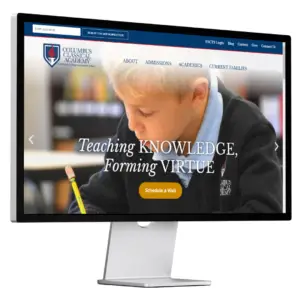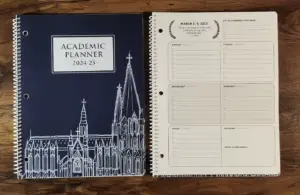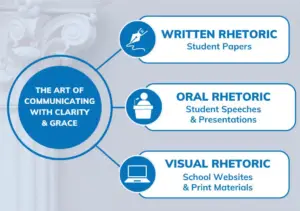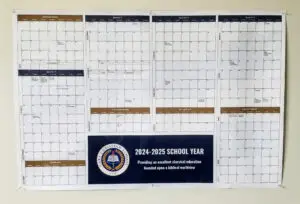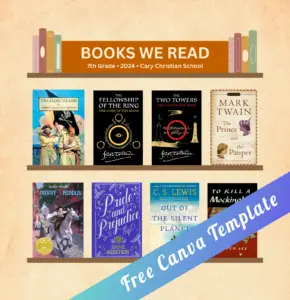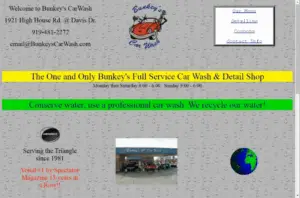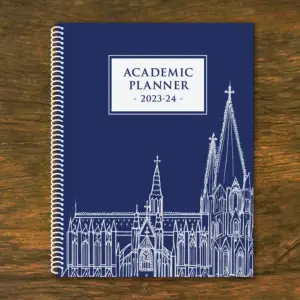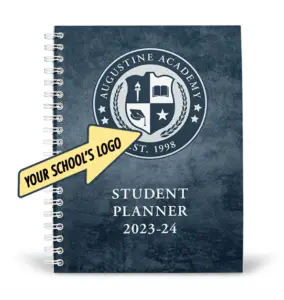There’s a lot of great resources out there for how to create better PowerPoint presentations. For schools that value aesthetics, a compelling visual aid is an important part of effective rhetoric and good teaching.
The book Presentation Zen totally transformed how I (Patrick) design PowerPoint presentations for my classes. We’ve all had to sit through poorly-designed slideshows at school, in business meetings, and maybe even at church. Many of us have been responsible for these slideshows!
Not everyone knows what a truly effective slideshow should look like, but Presentation Zen has some incredibly helpful advice, including lots of great “Before” and “After” examples.
The book’s author, Garr Reynolds, sums up 14 Design Tips on his website (see link at the bottom). Here’s 3 favorites that I have implemented into my teaching:
Tip #3 – DO NOT CREATE “SLIDEUMENTS”
“Slides are slides. Documents are documents. They aren’t the same thing. Attempts to merge them result in what I call the ‘slideument’ (slide + document = slideument). Much death-by-Powerpoint suffering could be eliminated if presenters clearly separated the two in their own minds before they even started planning their talks.”
A slideshow is, at its best, a visual aid. A single large image is often much more effective than lots of text and bullet points.
Putting everything you’re going to say on a slide is a common mistake.
Make sure the slideshow supplements YOU—not the other way around.
Tip #5 – DESIGN FOR THE BACK OF THE ROOM
“The problem with most presentation visuals is not that text in the slide is too big, but that it is way too small. Make the text large enough for the person in the very last row to see easily. Design for the back of the room.”
As Nancy Duarte, author of another great book (“Slideology”) write, “Presentations are a ‘glance media’ — more closely related to billboards than other media…. Ask yourself whether your message can be processed effectively within three seconds.”
Don’t frustrate those in the back of the room by showing them something they can’t even see.
Tip #6 – MAKE IMAGES LARGE, OFTEN FULLSCREEN
“It all depends on the presentation context, but generally try designing your slide so that it features an image fullscreen (or full bleed) and then place your text on top in an area with good empty space. It’s often better to have one large, powerful image rather than several smaller images on the same slide. Even if your smaller images were of good quality, their small size will make them harder to see and reduce their impact.”
When I have lots of images to share (and history teachers LOVE sharing images), I do my best to break them up into separate slides so each can be as large as possible. It has a much better impact.
And when you do have one image on a slide, there’s rarely ever a reason not to make it as large as possible.
For an example of a teacher who makes great slideshows, check out history teacher Tom Richey’s website.
And read Garr Reynolds’ 11 other design tips.